Slack
Single sign-on with Slack
Pritunl supports single sign-on using Slack to allow employees to use their Slack account to sign into Pritunl. Oauth is used to authenticate users, re-authentication is also done on each connection. When a Slack user is removed or disabled they will no longer be able to connect to a Pritunl server. To start set the Single Sign-On to Slack and set the Slack Team. The team should be the Slack url used to access login such as pritunl.slack.com.
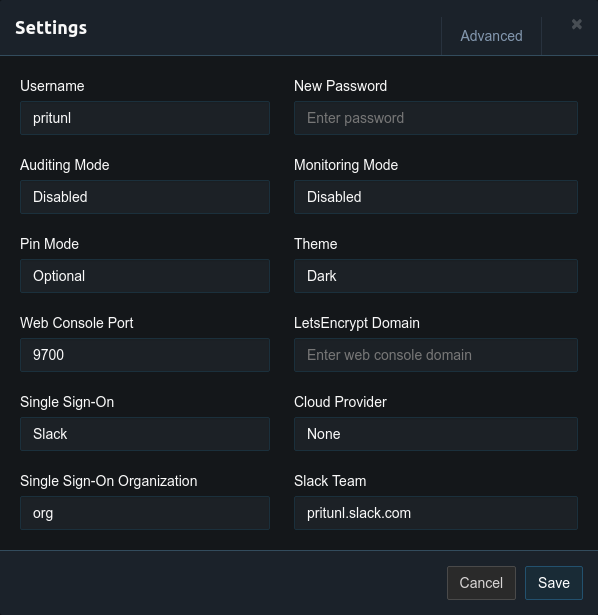
Once configured a Sign in with Slack button will appear on the login page. Before users can login Sign in with Slack must be enabled in the Slack permission settings. Once compete users will be able to login and download their profiles using Slack. By default users will be added to the organization set in the Single Sign-On Organization in the settings. If a Slack team group name matches an organization in Pritunl the user will be added to that organization. The match is case sensitive and will only match the lowercase Group name set in the Slack group settings not the Name.
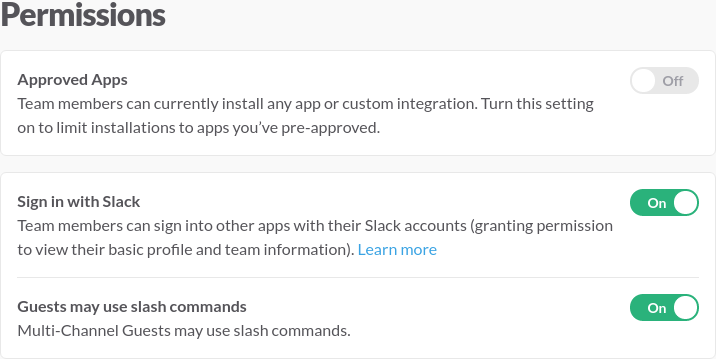
Organization Priority
The first matching group will be used with group names sorted alphabetically. For more control over users with multiple groups the group description can be used to set the priority by placing pritunl:100 with the lowest number have first priority. The priority declaration can be placed anywhere in the group description and the description may contain unrelated text.
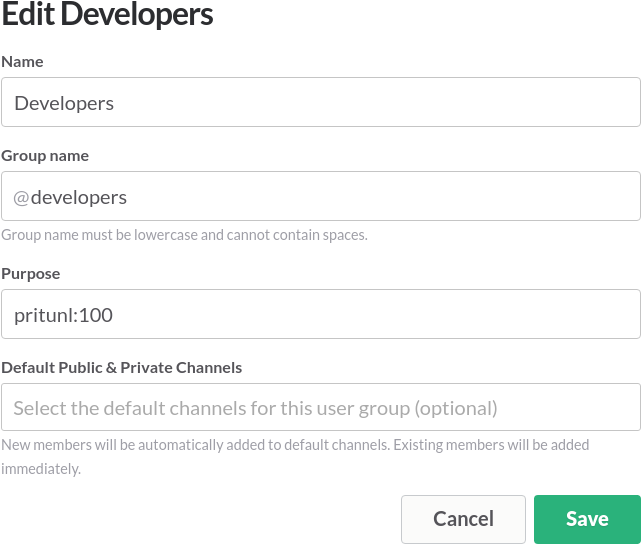
Updated about 2 months ago
