Current Issues
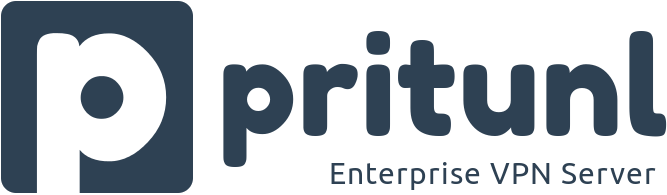
If you are having issues with your Pritunl server review the list of current issues below. For new installations go to the Getting Started page.
New Documentation
New documentation has been completed and is available at docs.pritunl.com/kb
New Email Contact Addresses
The email addresses below have been added to separate billing and low priority issues from higher priority issues. Use these email addresses for faster responses.
- General Contact All other emails contact@pritunl.com
- Operations Emails related to technical issues operations@pritunl.com
- Priority Priority emails needing faster response priority@pritunl.com
- Outage Emails related to outages outage@pritunl.com
Google Single Sign-On Rate Limiting
Due to rate limits on the Google Workspace API the server must be updated to Pritunl v1.32.4349.59 to correct the disconnections from Google API errors. Alternatively the hourly single sign-on re-verification can be disabled with sudo pritunl set app.sso_connection_check false. This will still perform the check when the connection is started but the checks that occur every hour during an active connection will not be performed.
Azure AD Graph Migration
Azure AD Graph Migration will need to be completed for all Azure configurations. Connection errors will start occurring on configurations that have not completed the migration.
Ubuntu 25.05 AppArmor Issues
The Ubuntu 25.05 AppArmor profile will prevent OpenVPN from connecting. Run sudo apparmor_parser -R /etc/apparmor.d/openvpn to disable the profile for OpenVPN. This can be reverted by running sudo apparmor_parser -a /etc/apparmor.d/openvpn.
app.pritunl.com IP address change
This weekend an attempt was made to upgrade the load balancer for the app.pritunl.com and auth.pritunl.com servers. Oracle Cloud does not allow removing a reserved IP from a load balancer. The DNS entries were temporarily updated to a temporary address and after some time the old load balancer was removed to free the reserved IP. Removing the load balancer resulted in the reserved IP address being lost and it could not be recovered. Users who had static entries or firewall rules for the previous IP will need to update these to the new IP 129.213.65.110.
Debugging Information
The Client Debugging and Server Debugging documentation has detailed information on debugging the software.
Oracle Linux 8 selinux: hook fsm_file_prepare failed
A broken rpm-plugin-selinux package on Oracle Linux 8 will cause SELinux based package updates to fail. This package was on the Oracle Linux 8 repositories for a short period of time before being fixed. If this broken package was installed during this time frame any future updates of packages that include SELinux policies will fail during unpacking. This issue is most likely to have occurred on systems with automatic updates enabled. If the Pritunl package is updated in this state the old files will be removed from the system and the new files will fail to unpack. The Pritunl server will continue to run but will show the error OSError: Could not find a suitable TLS CA certificate bundle, invalid path: /usr/lib/pritunl/lib/python3.6/site-packages/certifi/cacert.pem when attempting to load this file that will be removed. The issue must be fixed manually by running the commands below to fix this package, once fixed updates can be completed and the software will resume working. This issue is fully documented on the Oracle Support Knowledge Doc ID 3002168.1.
sudo rpm -e --nodeps rpm-plugin-selinux
sudo dnf -y install rpm-plugin-selinux
sudo dnf -y updateIf automatic updates are enabled the openssh-server package will get updated and fail to unpack. This will cause the error Connection closed by remote host and Connection reset by. Once this occurs a startup script must be run to fix the package. Below is a Cloud Init script to fix the issue.
To fix this on AWS after the SSH server is inaccessible stop the instance. Then click Instance settings → Edit user data and add the script below.
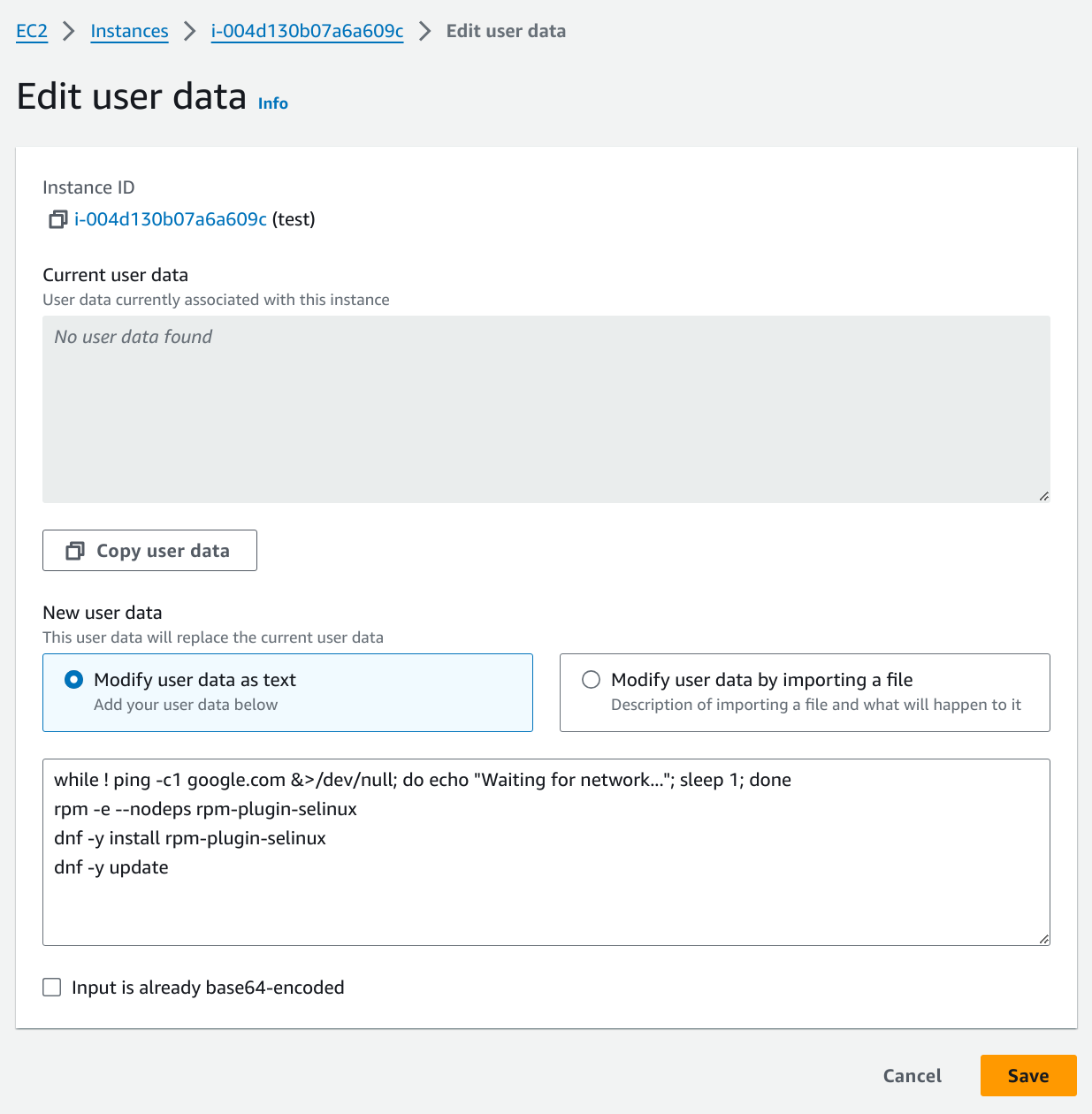
while ! ping -c1 google.com &>/dev/null; do echo "Waiting for network..."; sleep 1; done
rpm -e --nodeps rpm-plugin-selinux
dnf -y install rpm-plugin-selinux
dnf -y updateDowngrading Client
Previous versions of the client are available on the Pritunl GitHub Releases click Assets to expand the available packages. Information on debugging the client is available in the Client Debugging documentation.
CentOS 8 Discontinued
CentOS 8 was discontinued on December 31st, 2021 the operating system will no longer be updated. The Pritunl repositories for CentOS 8 were also discontinued. The Oracle Linux 8 repository is fully compatible with any RHEL8 distribution including CentOS 8 and AlmaLinux 8. The Oracle Linux 8 Pritunl repository can be used on CentOS 8 but in order for the system to receive updates it must be switched to Oracle Linux 8. Oracle providers a script to upgrade to Oracle Linux 8 that will convert an existing CentOS 8 system to Oracle Linux 8.
Lets Encrypt Root Certificate Issue
Due to the Oct 1st expiration of the Lets Encrypt root certificate all v1.29 versions of Pritunl containing the expired certificate will no longer produce a valid certificate. Having an invalid certificate will not disrupt VPN service. The primary issue will occur when a user attempts to import a new profile to the Pritunl Client. Both the Pritunl Client and Pritunl Server need to be updating to the latest releases containing the new root certificates to fix this issue.
The issue can easily be avoided by clicking Download Profiles on the profile page then importing the tar file into the Pritunl Client by click Import Profile, this is the same profile data that would be imported with a URI. The issue can also be avoided by replacing the domain name in the URI with the IP address of the server. The client will ignore certificate validation for URI's containing an IP address.
Ubuntu Update Issue
If Ubuntu 20.04 is configured with the Ubuntu 18.04 Pritunl repository the error ModuleNotFoundError: No module named 'encodings' will be shown when attempting to start Pritunl. This can be fixed by running the commands below to update the repository files to the correct distribution.
sudo tee /etc/apt/sources.list.d/pritunl.list << EOF
deb http://repo.pritunl.com/stable/apt focal main
EOF
sudo tee /etc/apt/sources.list.d/mongodb-org-4.4.list << EOF
deb https://repo.mongodb.org/apt/ubuntu focal/mongodb-org/4.4 multiverse
EOF
wget -qO - https://www.mongodb.org/static/pgp/server-4.4.asc | sudo apt-key add -
sudo apt update
sudo apt upgradeEPEL OpenVPN Issue
There is currently an issue with the compilation options used on the OpenVPN package in the EPEL repository. This issue will cause routing issues on some connections. To fix this issue run the command below to install the newer OpenVPN package from the Pritunl repository. This issue will only occur on UDP servers, TCP can also be used as a workaround.
The pritunl-openvpn package is only available on the Oracle Linux 7 and Oracle Linux 8 repositories and will provide the latest version of OpenVPN. These repositories can be used on any RHEL Linux distribution including CentOS.
sudo yum swap openvpn pritunl-openvpnsudo yum --allowerasing install pritunl-openvpnThis can be reverted by running the command below.
sudo yum --allowerasing install openvpnConnection MTU Issues
Some connections may have MTU issues this can be fixed by entering a lower MSS Fix value in the server settings. First test 1200 or lower to confirm that it is an MTU issue. If this fixes the connection increase the MTU in a range of 1200-1400 to find a working MTU.
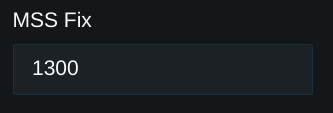
Carrier-Grade NAT
Carrier-grade NATs are becoming more common to mitigate IPv4 address exhaustion. These are common with all cellular connections and wired ISP connections in foreign countries with limited IPv4 address space. These can cause issues with MTU detection and UDP VPN servers. Switching the server protocol to TCP with a lower MTU may fix issues when a carrier-grade NAT is present.
iOS DNS Issue
There are currently three fixes for the DNS issue on iOS.
Add the DNS server to the server routes. The default DNS server used is 8.8.8.8 add the route 8.8.8.8/32 to the server routes for this configuration.
Remove the DNS server from the settings. This will instruct the client to use their current DNS configuration. This could cause problems with some clients if that DNS configuration becomes unroutable due to the VPN routes.
Enable VPN Client DNS Mapping in the advanced server settings. This will start a DNS server on the Pritunl server that will proxy all DNS requests and will always be available to the client.
Updated about 2 months ago
